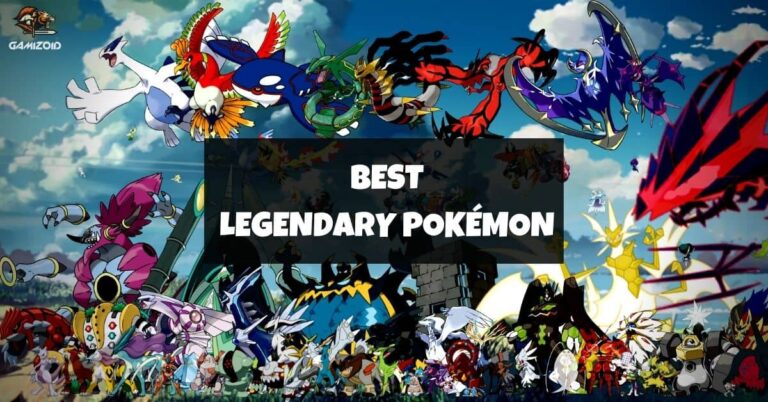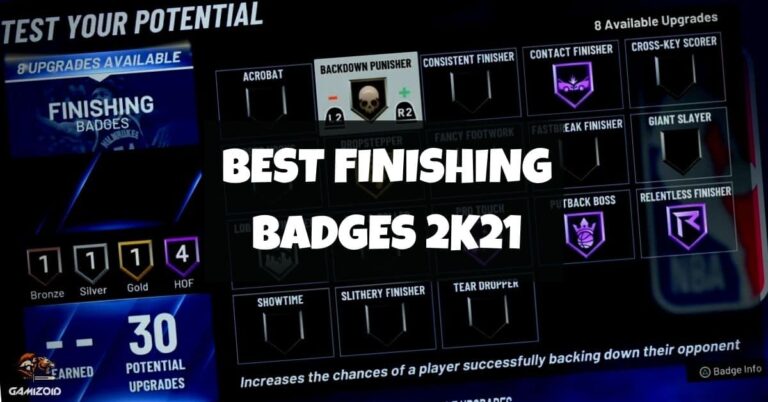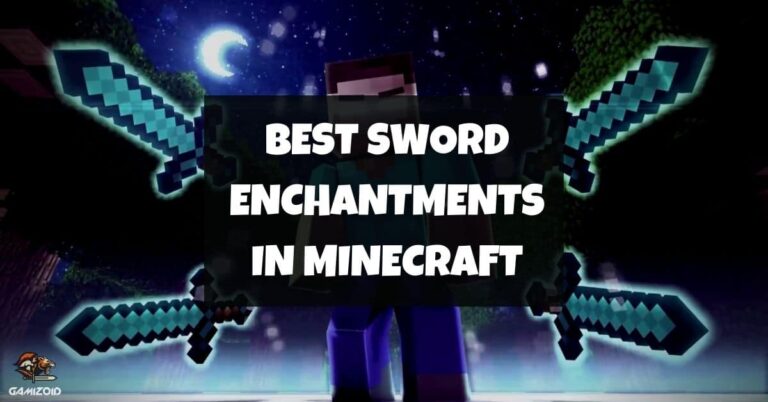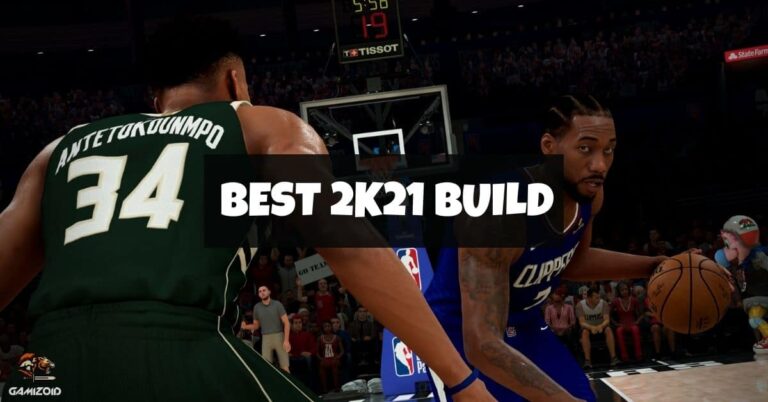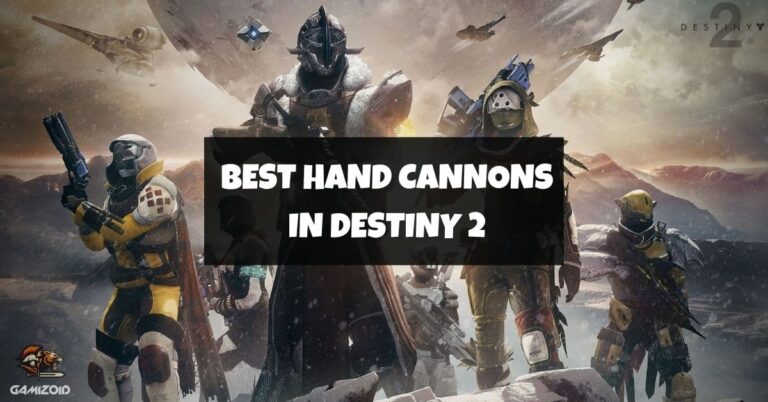Call of Duty Modern Warfare 2 is one of those few competitive fps shooters that feels refreshing and satisfying to play with a controller. We all know how PC players have an unfair advantage in multiplayer shooters.
Perfect, pinpoint, accurate hand coordination and high mobility give them the clear upper hand in a PvP match, but this is the call of duty we are talking about.
In this multiplayer, controller players are no joke, and they are a force to reckon with, take FaZe Clan, for example.
However, the controller is still more difficult to learn than the mouse and keyboard, so you should be aware of your controller settings that are fine-tuned according to your muscle memory. How can you aim properly if your sensitivity is out of place that you cannot line up headshots?
In this guide, we will take a look and provide insight into every single setting that can be changed. From perfect field of view to thumbsticks sensitivity dead zones, we will guide you with the best and optimal settings that will prove to be the catalyst for your growth as a skilled Modern Warfare 2 player.
Best Controller Settings For Modern Warfare 2
These settings could be personal preference, but with slight adjustments and tweaking, you will see a significant improvement, and this could help further develop muscle memory and better-aiming skills. Here are all of the adjustments you need as a starting point.
Inputs
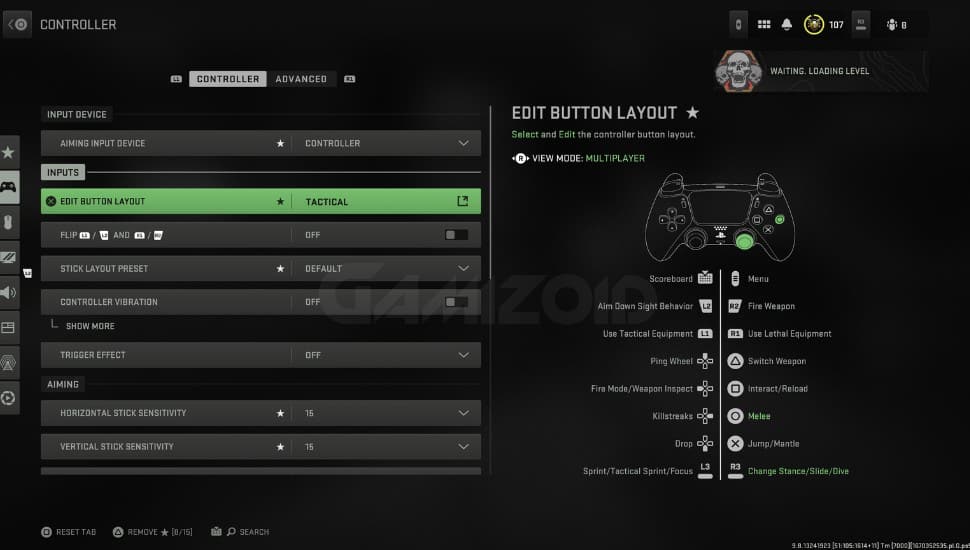
- Button Layout Preset: Tactical
- Flip L1/R1 with L2/R2: Off
- Stick Layout Preset: Default
- Controller Vibration: Off
- Trigger Effect (PS5): Off
These are pretty much standard settings when it comes to playing on a controller. The button layout preset matters a lot, so I would say that leave it on tactical as it completely sets your thumbstick as a primary movement control. You can slide, crouch, and prone with just one finger movement, so it’s pretty convenient.
Aiming Settings
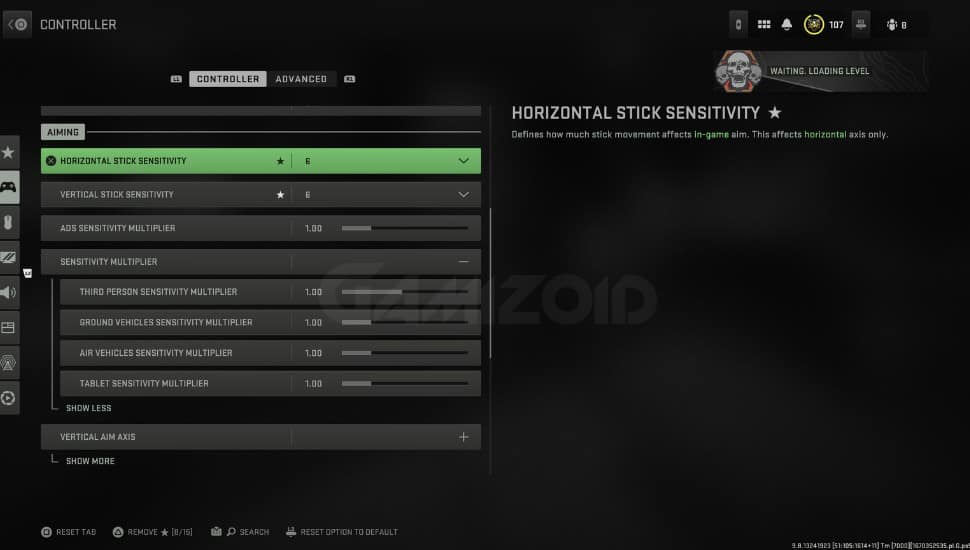
- Horizontal Stick Sensitivity: 6
- Vertical Stick Sensitivity: 6
- ADS Sensitivity Multiplier: 1.00
- Sensitivity Multiplier:
- Third Person: 1.00
- Ground Vehicles: 1.00
- Air Vehicles: 1.00
- Tablet: 1.00
- Vertical Aim Axis:
- Vertical Aim On Foot: Standard
- Vertical Aim Third Person: Standard
- Vertical Aim Ground Vehicles: Standard
- Vertical Aim Air Vehicles: Standard
Your sensitivity multiplier should be relative to your original sensitivity; however, most players do tweak this setting a bit, so you can also adjust it after playing if you feel like it.
Original sensitivity should stay around 5-8, depending on your playstyle. Most players tend to go lower as it helps them aim accurately, but a higher aim sense helps in fast movements and flicking.
Gameplay Settings
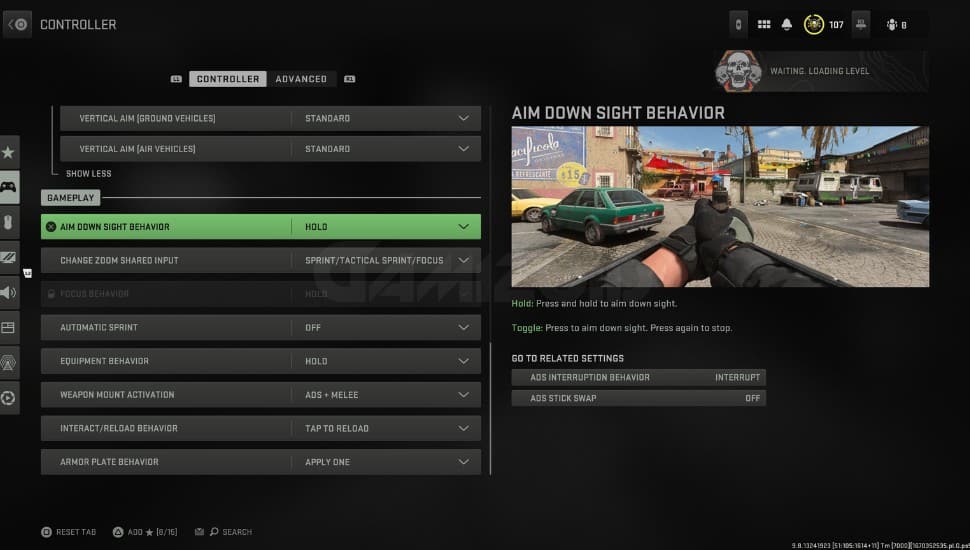
- Aim Down Sight Behavior: Hold
- Automatic Sprint: Off
- Equipment Behavior: Hold
- Weapon Mount Activation: ADS + Melee
- Interact/Reload Behavior: Prioritize Reload
Again, this is a preference but what I am showing you right now is the most optimal settings you can use for convenient movement and gunfights.
The interact button is set to prioritize your weapon reload in case you run out of ammo during the gunfight, and you need a quick response.
Advanced Controls
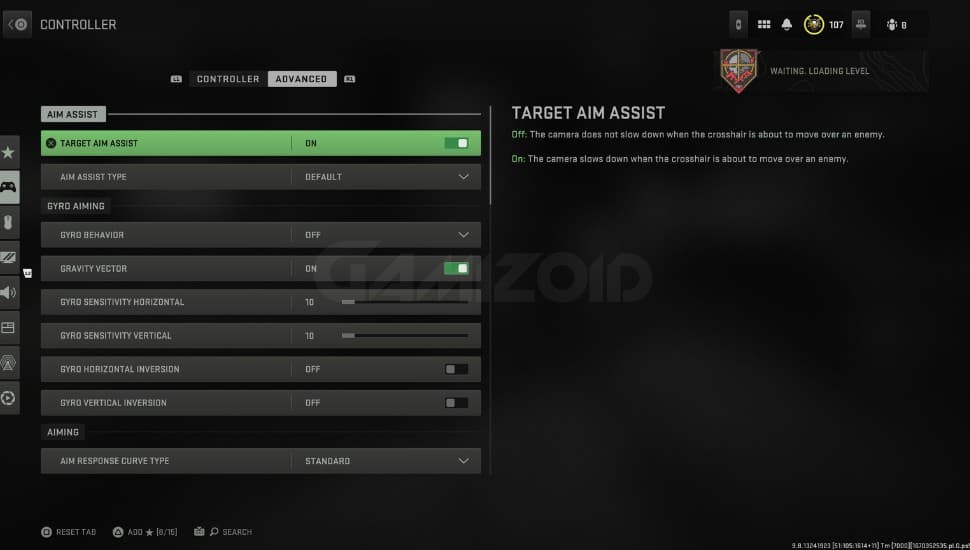
- Target Aim Assist: On
- Aim Assist Type: Default
- Aim Response Curve Type: Standard
- ADS Aim Assist: On
Advanced controls mostly mess with aim assist controls, so it is pretty crucial that you take a look at these options. You can hop into the custom match and practice with these until you get the feeling you are ready.
Default settings are probably the best bet here, and you will get used to it sooner or later. The best thing is that the Focus mode gives you an extra push in aim assist, especially at close range.
Aiming
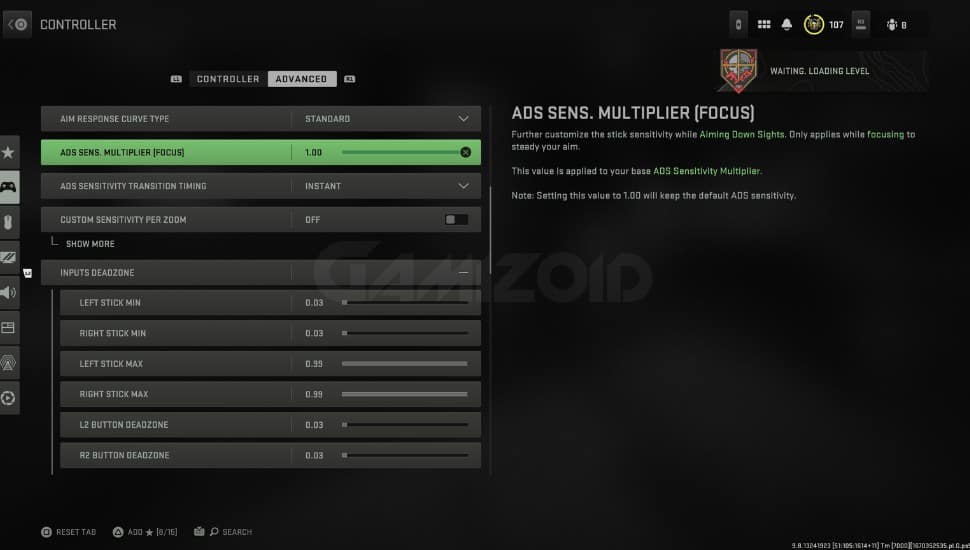
- ADS Sens. Multiplier: 1.00
- ADS Sensitivity Transition Timing: Instant
- Custom Sensitivity Per Zoom: Off
- Inputs Deadzone:
- Left Stick Min: 0.3
- Right Stick Min: 0.3
- Left Stick Max: 0.99
- Right Stick Max: 0.99
- L2 Button: 0.3
- R2 Button: 0.3
Calibrating your dead zones is an absolute must. The lower the deadzone sens is, the better and more precise your aim will be. This also helps build muscle memory, so make sure you note these settings down once you get the hang of it.
Movement Behaviors
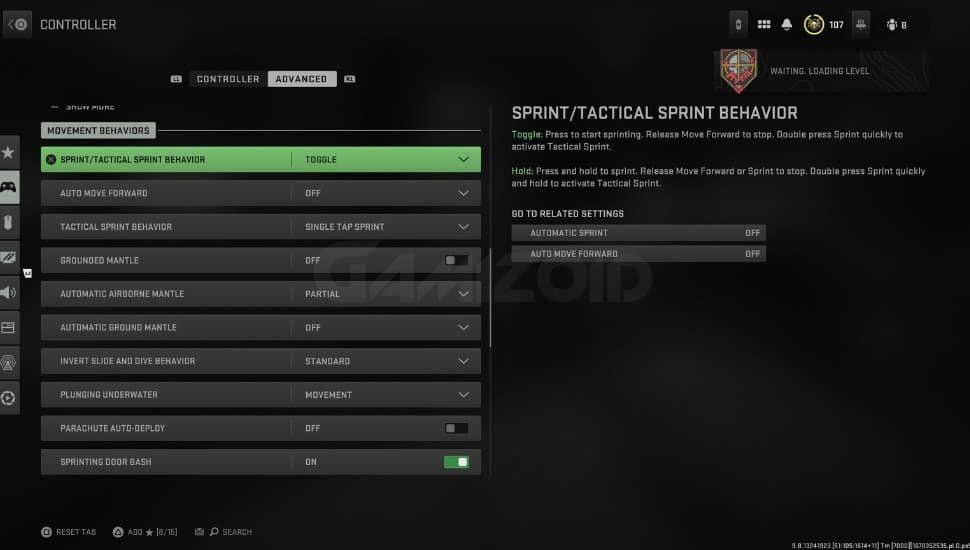
- Sprint/Tactical Sprint Behavior: Toggle
- Auto Move Forward: Off
- Tactical Sprint Behavior: Single Tap Sprint
- Grounded Mantle: Off
- Automatic Airborne Mantle: Partial
- Automatic Ground Mantle: Off
- Invert Slide and Dive Behavior: Standard
- Plunging Underwater: Movement
- Sprinting Door Bash: On
I have got good news and bad news. The bad news is that Slide Cancelling is nowhere to be found in Modern Warfare 2. The good news is you can make something out of the diving behavior.
Like getting out of the way of an incoming projectile at the very last second. Keep the automatic ground mantle off because you want to climb out of your cover unintentionally during a gunfight.
Combat Behaviors
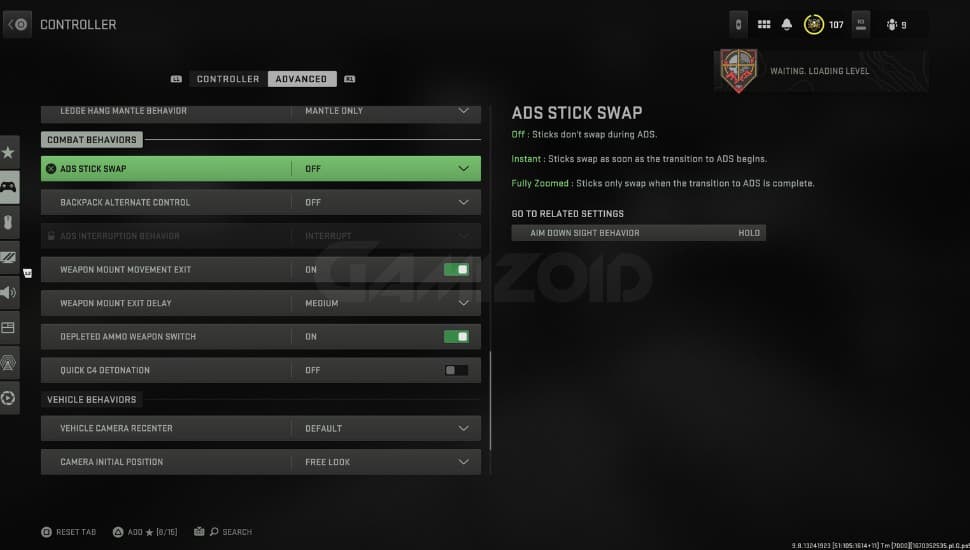
- ADS Stick Swap: Off
- Backpack Alternate Control: Off
- ADS Interruption Behavior: Interrupt
- Weapon Mount Movement Exit: On
- Weapon Mount Exit Delay: Medium
- Depleted Ammo Weapon Switch: On
- Quick C4 Detonation: On
There isn’t much to do here; pretty much everything is on default. You would want C4 detonation to be as quick as possible to keep your enemy from escaping.
Vehicle Behaviors
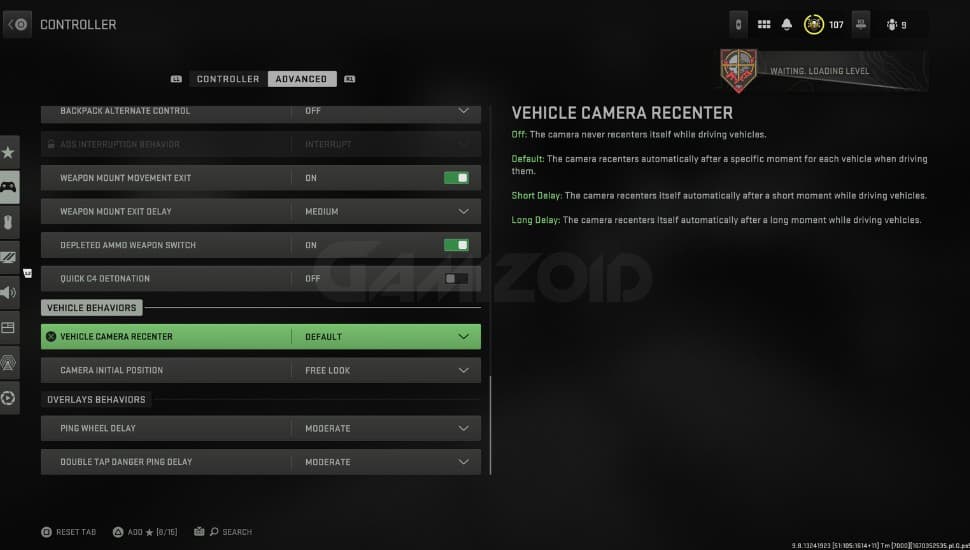
- Vehicle Camera Recenter: Short Delay
- Camera Initial Position: Free Look
Vehicles are a big part of Call of Duty PvP and its battle royale spin-off Warzone, so keep these settings on. You would like to be in free-look mode if you are in the passenger seat to keep a lookout for surrounding areas or possible ambush.
Overlays Behavior
- Ping Wheel Delay: Moderate
- Double Tap Danger Ping Delay: Moderate
This is your standard stuff regarding info. Scoreboard to keep tallying the kills you gain, and double tapping to alert your teammates for possible danger ahead.
Ping wheel has preset commands to have a quick chat with your teammates, so it’s pretty useful. Keep it at the moderate delay so it stays on screen for a while.
More related articles:
- How to get the polyatomic camo in modern warfare 2
- How to slide cancel in modern warfare 2
- All perks in modern warfare 2
- Best pc settings for modern warfare 2
- How to get the modern warfare 2 orion camo
Best Modern Warfare 2 Aim Assist Type
Aim assist for the controller is not a bad thing. I would say it keeps you at a fair advantage with PC players. Aim assist should be turned on while playing Modern Warfare 2, and you should select what kind of aim assist you would prefer in a match.
In the game settings, you will see 4 types of Aim assists available. The default aim assist mode is the standard one, and it is also the most used aim assist type in the game by many players. It feels natural, and at its base form, you can easily shape your aim around it.
The second aim assist type is precision. This is mainly for experienced players, as it requires you to be as accurate as possible. Perfect for aiming heads
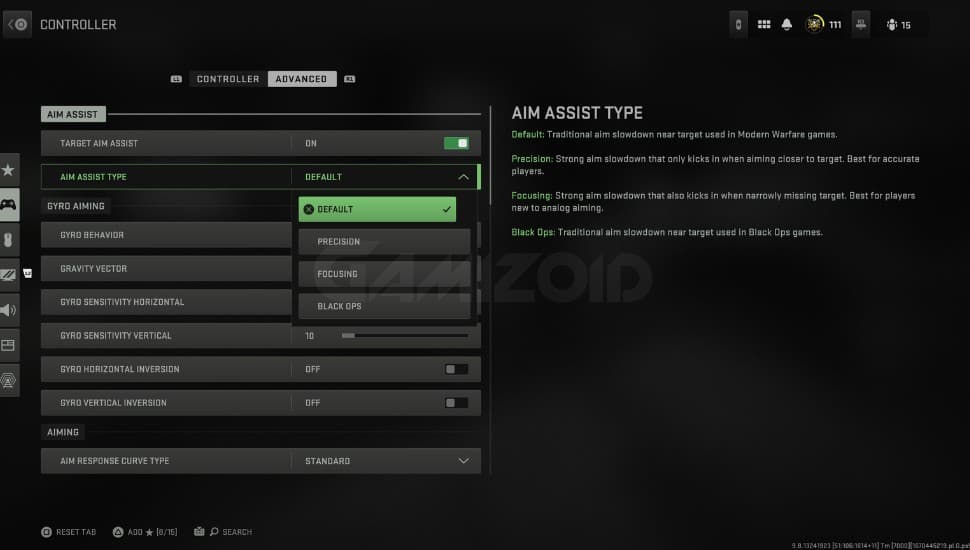
The third aim assist type is focusing, which proves to be a great starting step for players new to the controller. It is forgiving and tracks enemy players more closely, especially when you are on the brink of missing the target.
Black ops transfer aim mechanic from the Call of Duty black ops franchise, and it is quite powerful and slightly better than the default aim assist type.
Best Modern Warfare 2 Aim Response Curve
The aim response curve is a different thing from Aim assist. It is an aiming mechanic that responds to your thumbstick’s movements, how your in-game aim works in tandem with the thumbstick’s input.
In call of duty, there are 3 types of aim curves that deliver better performance, but you have to choose one according to your own playstyle.
The standard aim curve is the default setting and the one that feels most natural, so it makes sense for players to stick around this particular aim curve and hone their skills.
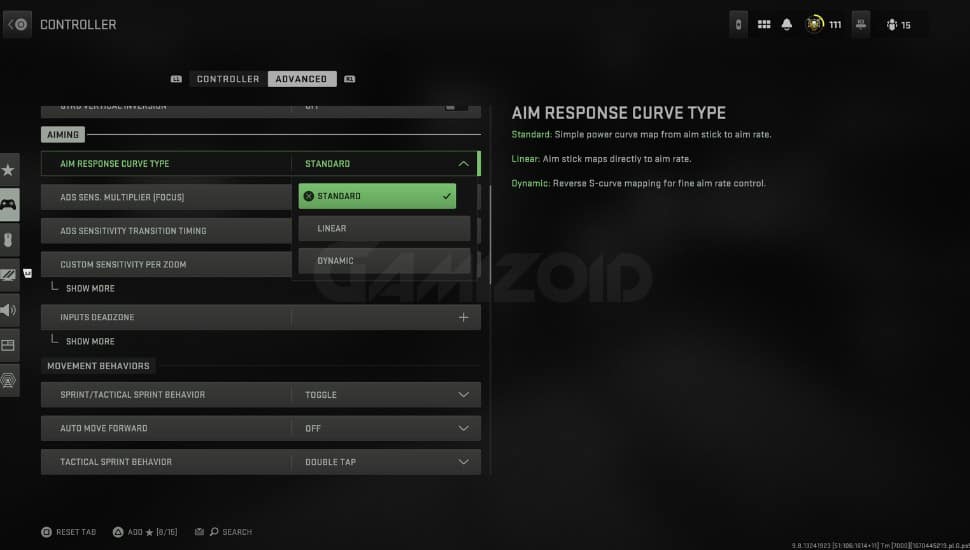
Linear is not recommended as it fixes the aim stick directly to the aim rate. However, the dynamic may feel the best because of how fluid its movement is, and if you are a comfortable controller player, you will love this aim response curve.
Best Graphics Settings For Modern Warfare 2
- On-Demand Texture Streaming: Off
- World Motion Blur: Off
- Weapon Motion Blur: Off
- Film Grain: 0.00
- Depth of Field: Off
- FIDELITYFZ CAS: On
- FIDELITYFZ CAS Strength: 50
On-demand texture streaming takes away a lot of your space, and also there is constant usage of your data during the match, which may affect the ping. So keep it close if you want to save data and your SSD space, 25GB is a lot.
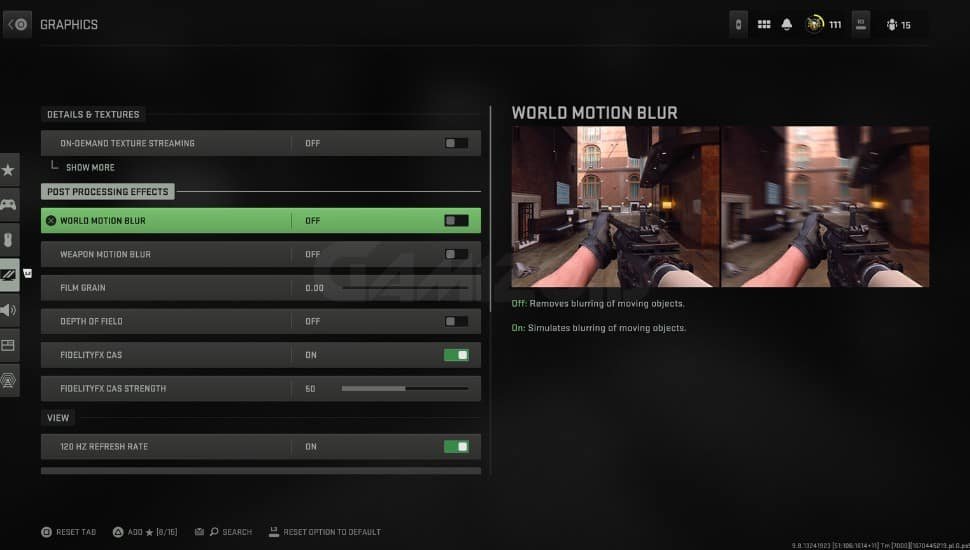
There isn’t much to tweak here, unlike PC, which has a lot of options to tone down graphic settings in favor of a high frame rate.
The field of view can be set according to your preference, and in this case, I would say set it to the max as it provides a better view of the environment. 120 is the max value you can choose, but you can also keep it between 90-100 if you feel like it’s too far.
Best Audio Settings For Modern Warfare 2
Audio is highly dependent on what you are using at the moment, and at the same time, it gives you an advantage in-game because clear sounds provide clear footsteps and direction. Here are the settings I recommend you use for better noise levels.
- Audio Mix: Home Theater or Headphones Bass Boost
- Master Volume: 100
- Music Volume: 0
- Dialogue Volume: 80
- Effects Volume: 100
- Hit Marker Volume: 80
- Mono Audio: Off
Master volume should be maximum so you can hear clear sounds even between extreme gunfights. You don’t want anyone to sneak up on you from behind.
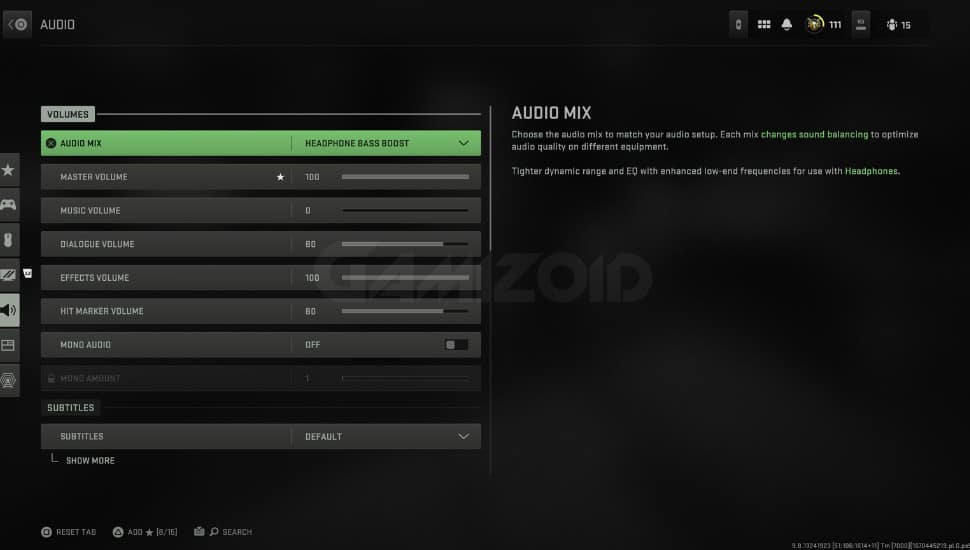
If you are using a home theatre system, then you will have a great time using this setup. Home theatre provides great sound. If you are using a headset, then use maximum bass. Music volume is not necessary, so keep it at your preferred levels.
Effects volume doesn’t include in-game audio, so footsteps are going to be clear and loud if you keep it at 100. Do not turn this down unless you love to see yourself getting executed
Final Verdict:
These are the optimal settings that will significantly improve your aim, visibility, and sound in-game. Once you have adjusted to these settings, you can definitely tweak them further according to your liking, but for new players, these settings are a perfect headstart, especially for controller players.
Before jumping into global matchmaking lobbies, give these a few tries in private custom games with your friends. You will get used to them in no time, and I hope this will provide you with enough difference over other players when it comes to competitive skill level. Drop some nukes, will ya?