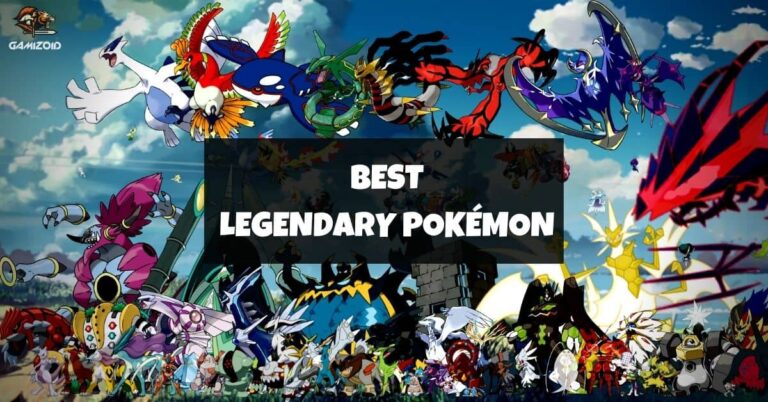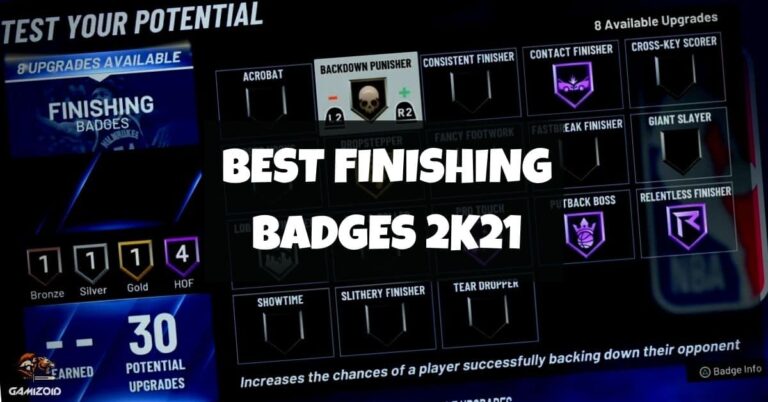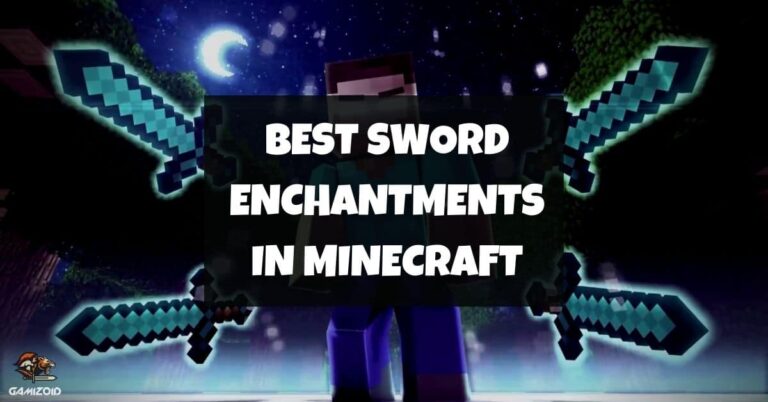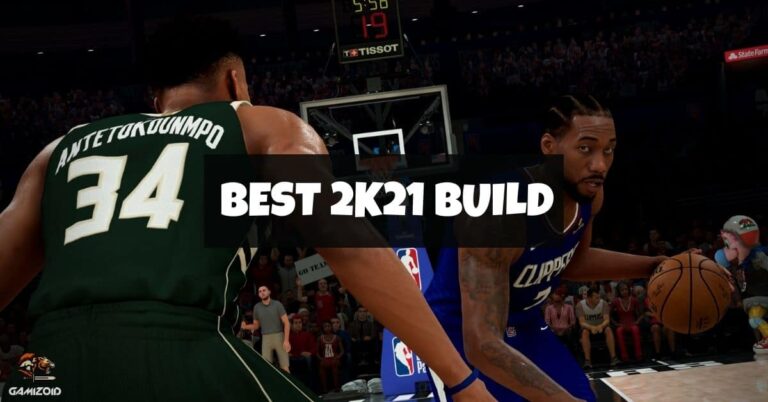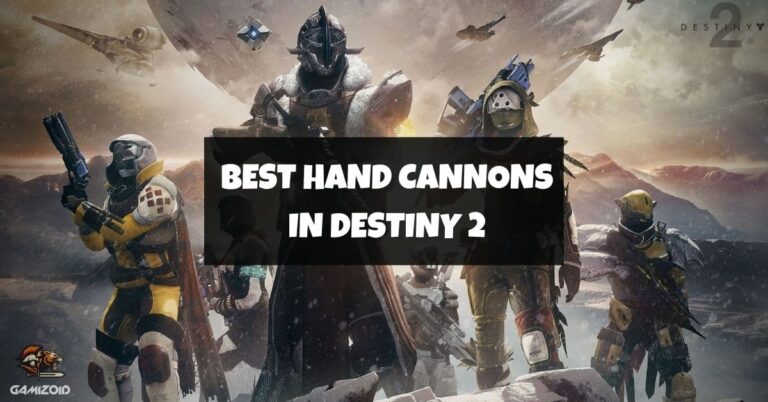Winning a gunfight is all that matters in a hardcore game like Modern Warfare 2. You are playing against odds, and in the process of trying to overcome those odds, you are faced with multiple challenges, so it makes sense that you want as much leverage as possible to win a gunfight and, at the same time, make your game a rewarding experience.
Calibrating your PC settings is the best way to provide you with an extra advantage that will decide the outcome of your match in a mere fraction of a second.
Anything that gives you an edge over your opponent should be realized and applied before you even join the matchmaking queue.
So in this guide, we will consider the best possible graphical settings that are compatible with your PC build. Of course, we don’t want to put an extra load on your system if your system cannot handle it. That would cause stuttering, lags which should be avoided at all cost
Best PC Settings For Modern Warfare 2
It all depends on what kind of PC you have. Some PCs cannot have enough heavy graphics, so the optimal settings bar for those PCs is automatically scaled down to low or very low.
On the other hand, there are Monster builds that can provide high frame rates at any setting you throw at them. They are ready to fight. So in this guide, we will stand in the middle and talk about the general options that can benefit both users.
Display
The display should be set at your monitor’s highest display resolution. And if you are running more than one monitor setup, select display monitor as your primary monitor.
Display adaptor should be your primary Graphic card, of course, in case you are running more than one graphic card. The refresh rate should be selected at the highest for the smoothest display.
V-sync, in some cases, is forgivable but if you got a decent PC that checks all the boxes, turn v-sync off. V-sync eliminates the stuttering and lag, but in the process, input lag is increased. So it is advisable to turn off V-sync unless you have no other option.
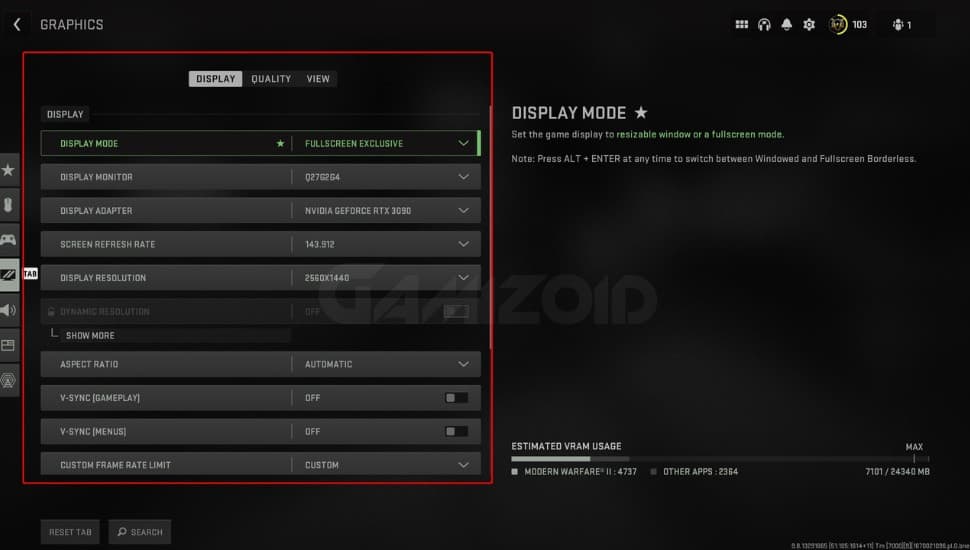
- Display Mode: Fullscreen Exclusive
- Constrain Mouse to Game Window: Off
- Display Monitor: Your primary gaming monitor
- Display Adaptor: Your graphics card
- Screen Refresh Rate: Refresh rate of your monitor
- Display Resolution: Your monitor’s resolution
- Dynamic Resolution: Off
- Aspect Ratio: Automatic
- V-Sync (Gameplay): Off
- V-Sync (Menus): Off
Quality
I should warn you beforehand that this game will not look pretty after these settings. However, you will receive a huge performance boost and smoothness as your frame rates will stay well above your monitor refresh rate.
This is what you normally call competitive settings. Tryhard mode, play for an ultimate experience. Of course, if you want to enjoy beautiful textures, you can pump up the settings by a little bit at the cost of low fps. Fair exchange.
FideltyFX CAS is excellent for low-end users who want high performance and a clear, lag-free experience. Set it to 65 for a great experience and no loss in performance.
And if you go to the bottom of the menu, you will see the Nvidia reflex option. Set that to On+boost, and you will notice relatively low levels of latency and a much more accurate aiming experience when your shots will actually land and register as soon as you press the mouse click.
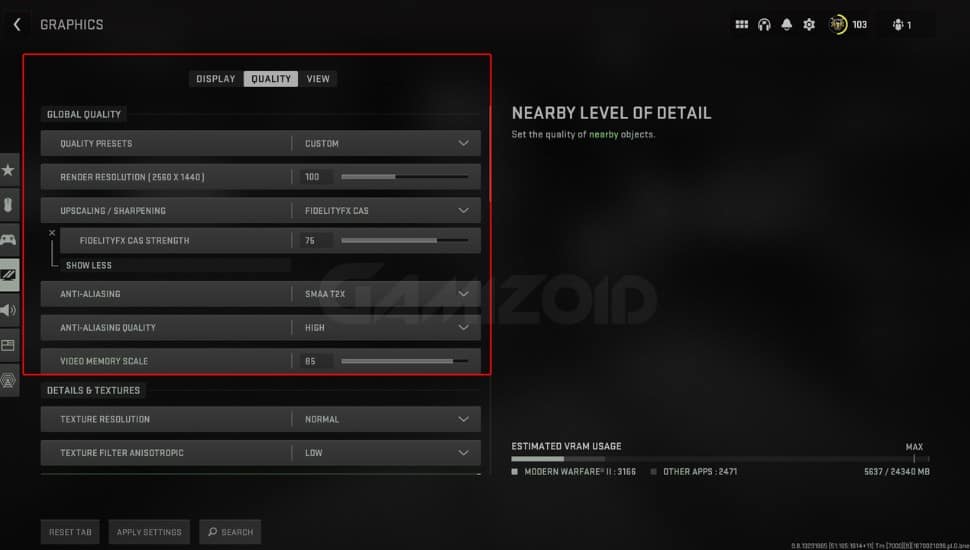
Global Quality:
- Quality Presets: Recommended
- Render Resolution: 100
- Upscaling / Sharpening: Fidelity CAS
- AMD Fideltity CAS Strength: 75
- Anti-Aliasing: SMAA T2X
- Anti-Aliasing Quality: High
Details & Textures:
- Texture Resolution: Normal
- Texture Filter Anisotropic: Low
- Particle Quality: High
- Bullet Impacts & Sprays: On
- Shader Quality: Low
- Tessellation: Nearby Only
- On-Demand Texture Streaming: off
- Streaming Quality: Low
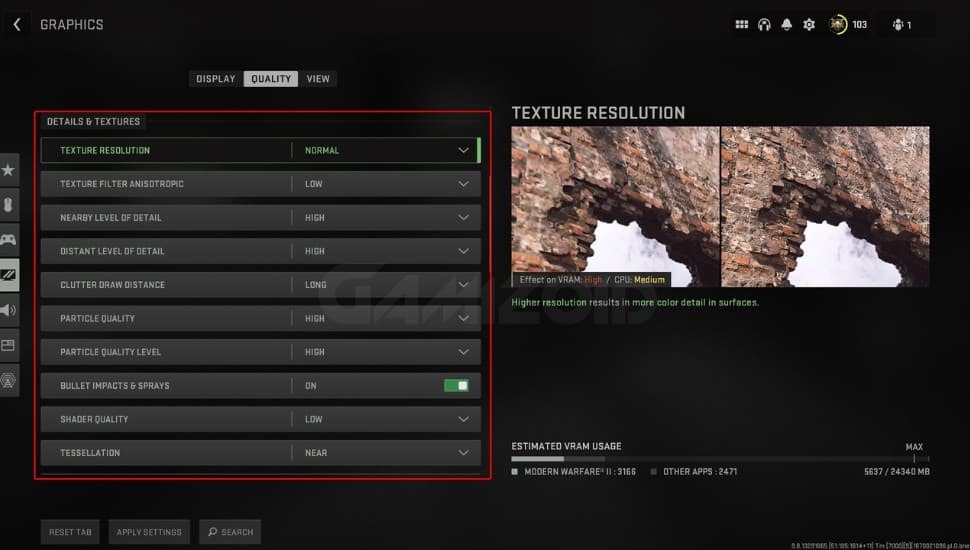
View
Field of view increases the perspective of your player, so you are seeing more, and this gives you the illusion that you are moving faster. 120 is the maximum range you can set, but it is up to your preference how much you like to see during a gunfight.
Set it to the 100-110 range if you are not comfortable. As long as you are seeing your enemies in the clear vision, you are good to go.
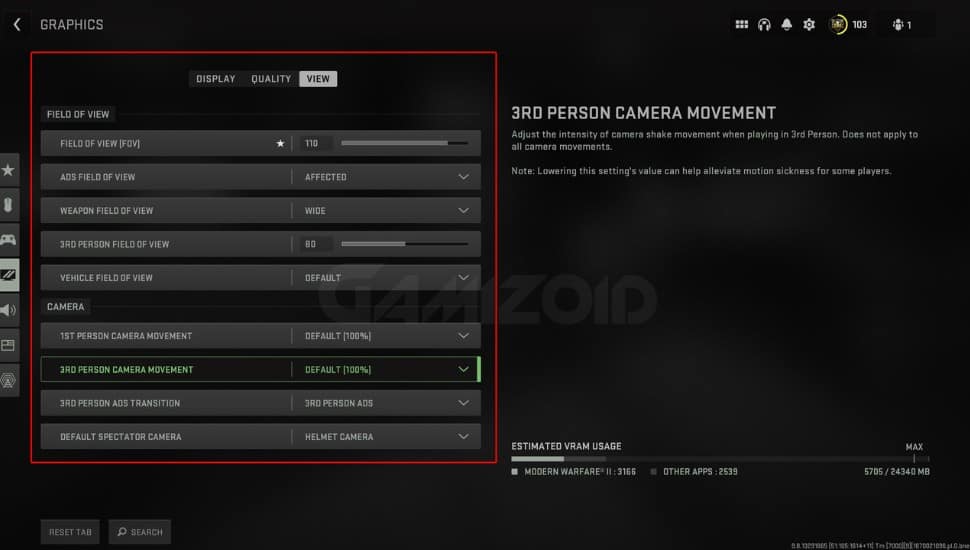
- Field of View: 110
- ADS Field of View: Affected
- Weapon Field of View: Wide
- 3rd Person Field of View: 80
- Vehicle Field of View: Default
- 1st Person Camera Movement: 100
- 3rd Person Camera Movement: 100
Best Mouse And Keyboard Settings For Call Of Duty Modern Warfare 2
Mouse and Keyboard is the champion combo when it comes to FPS gaming. Nothing can beat the movement and accuracy of these peripherals.
Matching your sensitivity is the key here. The more accurate you are, the higher chance you have to win the game with a monstrous kill streak
- Input Device – Keyboard and Mouse
- Mouse Sensitivity – 5-7
- Vertical Sensitivity Multiplier – 1.00
- Third Person Sensitivity Multiplier – 1.00
- ADS Sensitivity Multiplier – .1.00
- Mouse Acceleration – 0
- Mouse Smoothing – Off
- Mouse Filtering – 0
- Mouse Wheel Delay – 80
Carefully select your DPI and try to tune it around these settings. Fast movement is highly overpowered and game-changing, but at the same time, low sensitivity helps with precise aim, so build a balance between these key defining factors. Reach a middle ground and then practice in a few custom private matches
For Keyboard, you can bind your keys according to this.
- Move Forward – W
- Move Backward – S
- Move Left – A
- Move Right – D
- Interact – E
- Jump/ Stand/ Mantle – Space Bar
- Prone – Ctrl
- Crouch/ Slide – C
- Sprint/ Tactical Sprint/ Focus – Shift
- Fire Weapon – Left Mouse Button
- Aim Down Sight – Right Mouse Button
- Reload – R
- Next Weapon – 2 or Mouse Wheel Down
- Previous Weapon – 1 or Mouse Wheel Up
- Melee – V
- Lethal Equipment – F
- Tactical Equipment – Q
Best Audio Settings For Call Of Duty Modern Warfare 2
Game sense is an important factor if you want to increase your chances of winning a game. Hearing and identifying footsteps could be difficult without optimal audio settings. So let’s take a look at these settings first
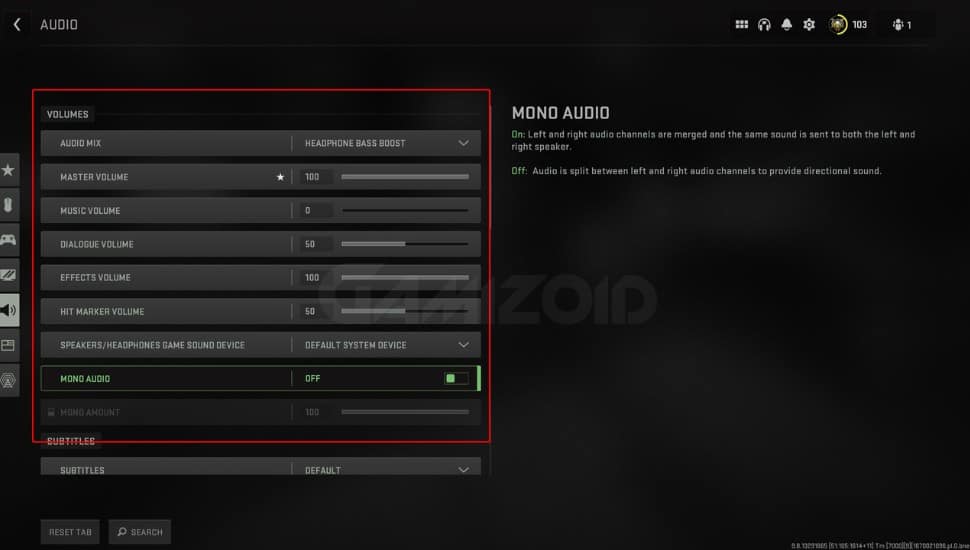
- Audio Mix: Headphones Bass Boost
- Master Volume: 100
- Music Volume: 0
- Dialogue Volume: 50
- Effects Volume: 100
- Hit Marker Volume: 50
- Speakers/Headphones Game Sound Device: Default System Device
- Mono Audio: Off
The headphone bass boost is a lifesaver in many situations. Enable this setting, and you will easily pinpoint your enemy’s location on a map. Bass boost provides clarity in sound and makes footsteps highly audible to the ears.
Best Interface Settings For Call Of Duty Modern Warfare 2
Interface settings are pretty much about UI and HUD customizations. You can select the telemetry option and turn it on for a better lag-free experience.
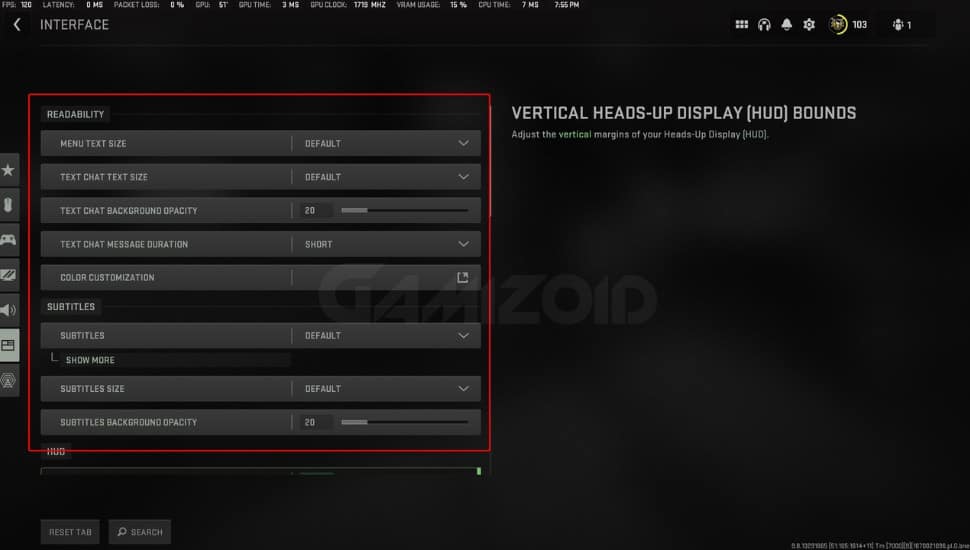
- Menu text Size: Default
- Text Chat Text Size: Default
- Menu Opacity: 20
- Text Chat Message Duration: Short
- Subtitles Size: Default
- Subtitles background opacity: 20
- Telemetry: All on
How To Use Nvidia DLSS In Modern Warfare 2
Nvidia DLSS is an exclusive that is only available on RTX graphic cards, and it is amazing. DLSS offers you a boost in fps while keeping your image quality clear and crisp.
It scales down the original resolution to a lower one but without any significant image loss while, at the same, producing sharp and clear images; if you own an RTX graphic card, head over to the graphics setting and look for the Upscaling option.
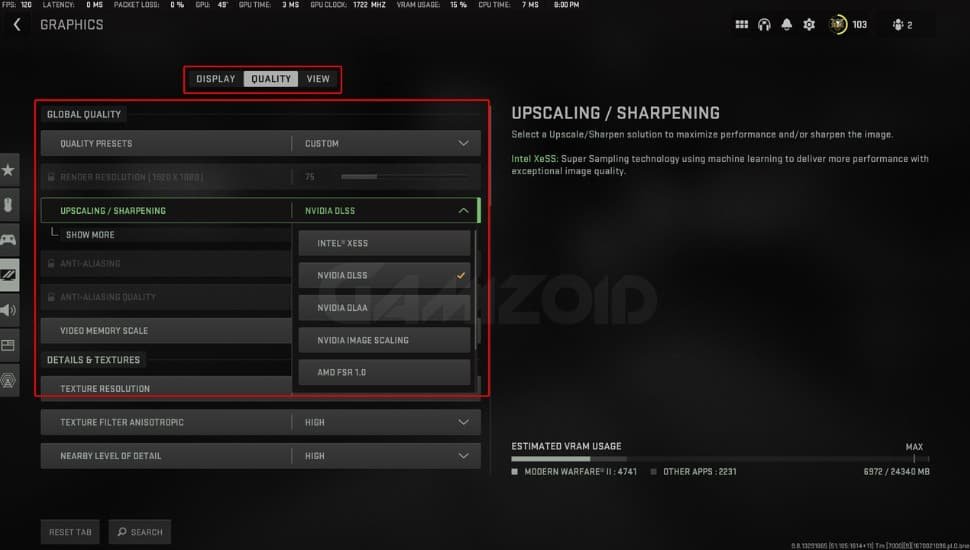
Here you can select DLSS, and then under it, click more. You will see 4 different settings. Performance, balanced, quality, or ultra quality.
I suggest you use DLSS at higher resolutions, such as 2K and 4K. While doing so, use ultra-quality preset for DLSS for best results.
DLSS will lower the resolution and then upscale the image to your current resolution. As a result, you will gain more fps, and your image quality stays the same. You only need this set in your life if you are playing 2k or above.
Related guides:
- How to get the polyatomic camo in modern warfare 2
- How to slide cancel in modern warfare 2
- All perks in modern warfare 2
- Modern warfare 2 gunsmith explained
- Call of duty modern warfare 2 system requirements
Final Verdict:
And there you go, the best settings possible for modern warfare players. These settings apply to both high-end and low-end PC users, so make the most of it.
And tweak it a little bit here and there according to your own liking but use this as a starting point and then see where you are standing at the moment.
You can enjoy high fps and pair it with Mouse and Keyboard combo. You are already a nightmare for controller players. What’s stopping you?